Spark has a Command Center feature to help you get to know the app easily. Command Center serves as a list of actions you can perform in Spark, as well as shortcuts for them. Any action is literally two clicks away, saving time and energy for what is more important.
What is Command Center?
1. Your personal crib sheet
Getting used to a new interface is sometimes tricky and takes more mental effort than we’d like to. With Command Center, there is no need in memorizing each and every UI element - start typing the action to quickly learn what the action looks like on the screen and what its shortcut is. You can also perform the action right from the Command Center by clicking the needed one.
2. Your way to discover Spark
Being a list of literally every action you can perform over your email, Command Center is a great way of discovering what value you can get from Spark. By opening and scrolling through the list, you can quickly get acquainted with the features the app has to offer.
3. Your Shortcuts mentor
Command Center is also a way to learn hotkeys and crucially speed up your work with mail as there is no more need to take your hands away from the keyboard. Try it out on the feature you use most!
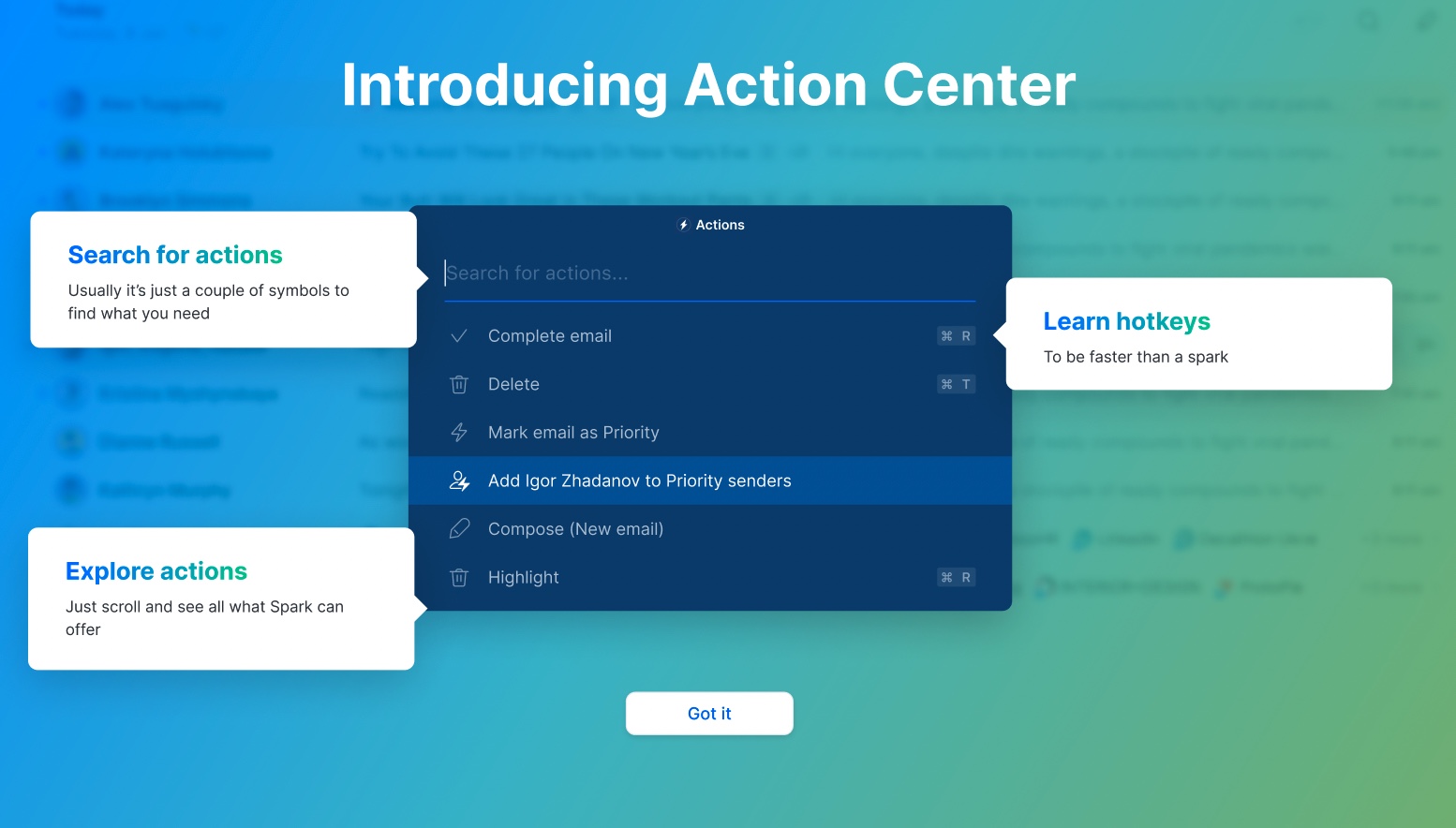
Access Command Center
There are several ways to open Command Center:
- Open Spark Desktop and press ⌘K. The actions you perform using the Command Center will affect the currently hovered email (the one highlighted with blue);
- Hover over an email you work with and click ... ;
- In the opened email, either press ⌘K or click ... at the top right.
- Open Spark Desktop and press CTRL K. The actions you perform using the Command Center will affect the currently hovered email (the one highlighted with blue);
- Hover over an email you work with and click ... ;
- In the opened email, either press CTRL K or click ... at the top right.
Use Command Center
Once you open Command Center, you can either scroll through the actions or type the one you need in the search field. For example, “search”, or “pin.” To perform an action from the Command Center, click it or use a suggested shortcut.