If you don’t receive any notifications from Spark, please check the notification settings in Spark and on your device.
First, check the notification settings on your device (they should be on for Spark):
- Open System Settings > Notifications.
- Select Spark Desktop on the list.
- Tick the preferences you wish.
Next, check if you have enabled notifications in Spark:
- Open Spark Settings.
- Go to Notifications.
- Make sure either the All, Smart, or Priority option is selected for the needed account.
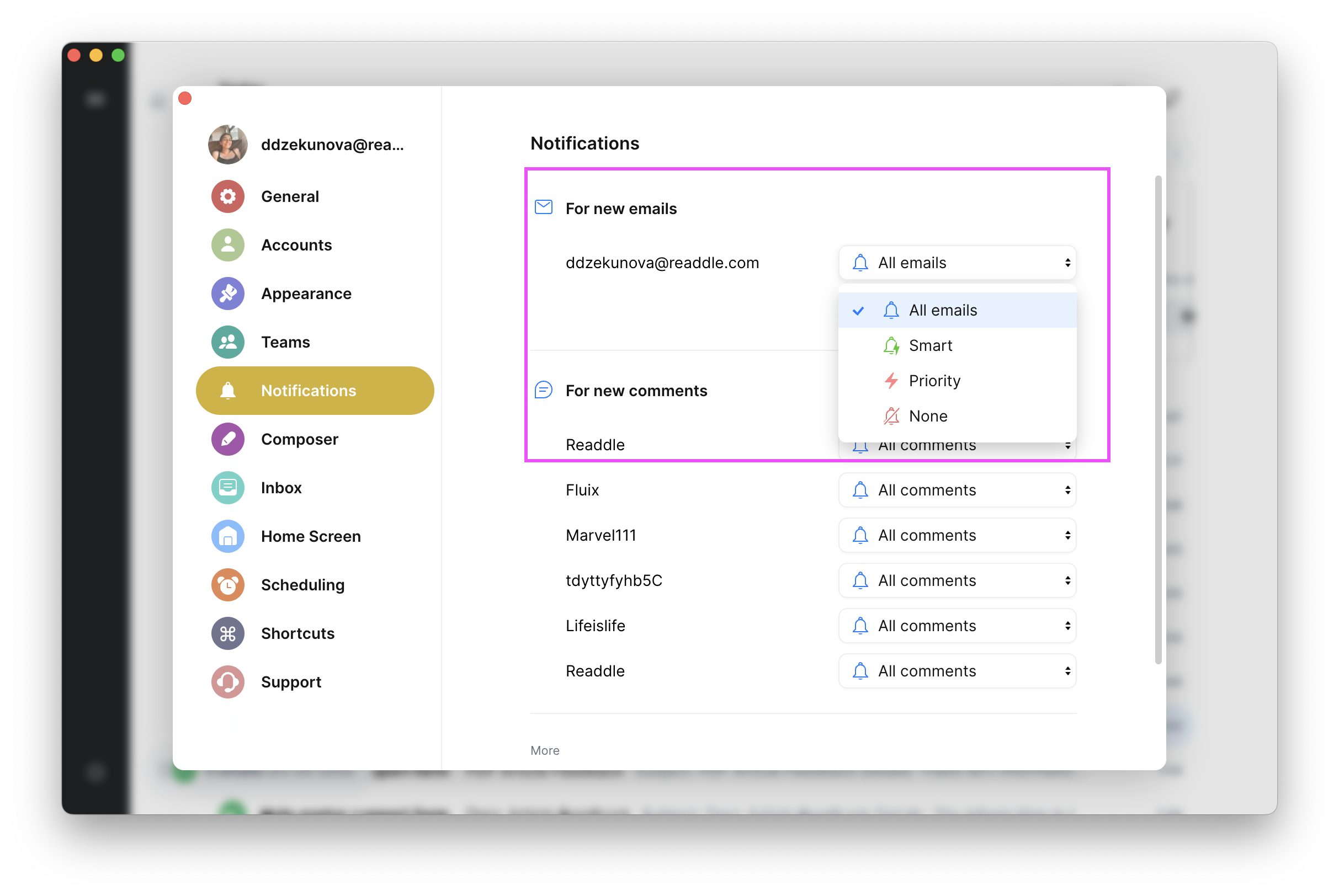
To receive notifications, make sure Spark is open or running in the background. You won’t be able to receive notifications after quitting the app.
Follow this article to learn how to manage Notifications on Windows.
Next, check if you have enabled notifications in Spark:
- Open Spark Settings.
- Go to Notifications.
- Make sure either the All, Smart, or Priority option is selected for the needed account.
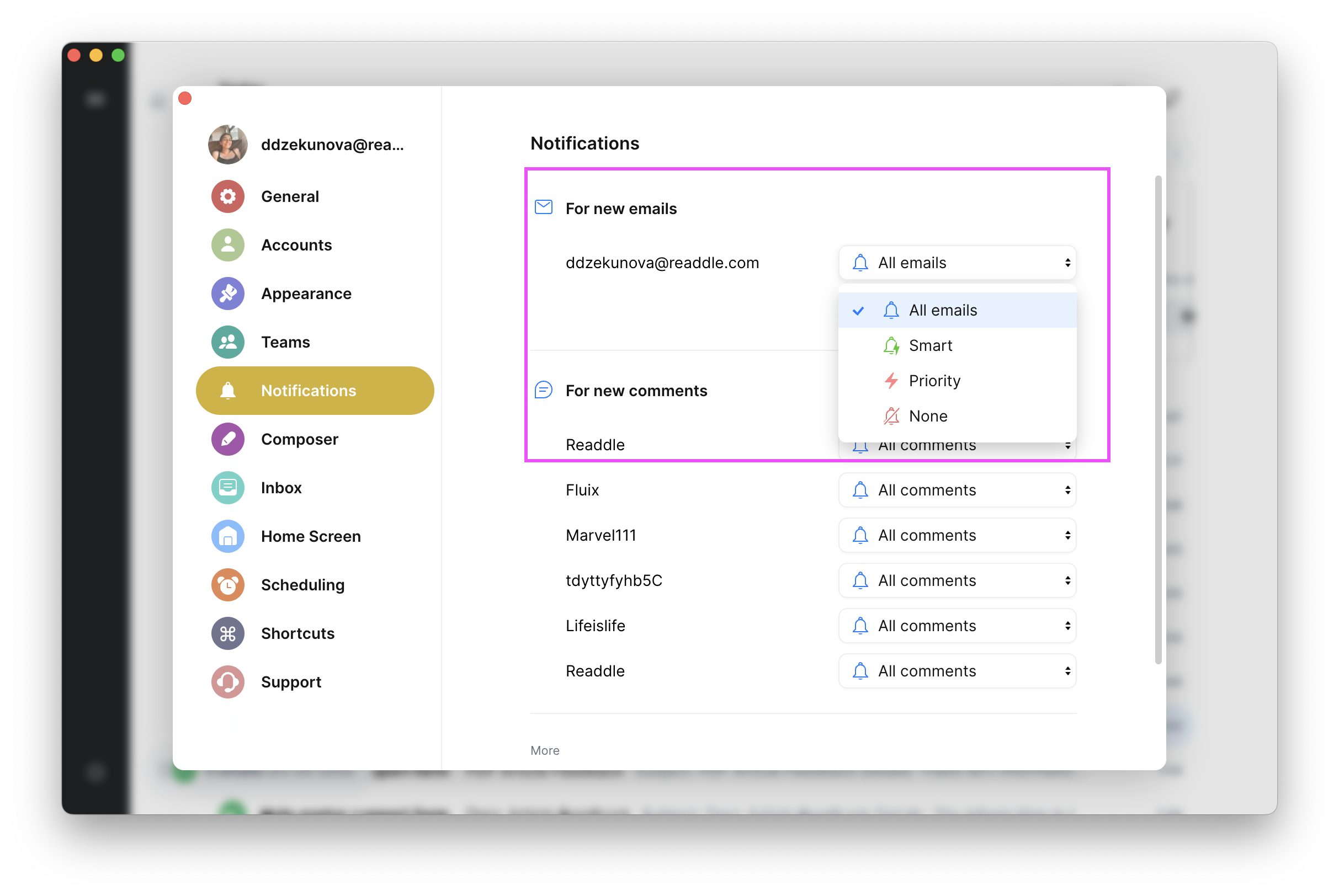
To receive notifications, make sure Spark is open or running in the background. You won’t be able to receive notifications after quitting the app.
First, make sure notifications for Spark are enabled in the Settings app on your device:
- Open Settings > Apps & Notifications > Notifications.
- Find Spark and make sure its notifications are turned on.
The settings may vary by device and the particular Android version. Check this article for more details.
Now, check your notification preferences in Spark:
- Tap the menu icon
 at the top left.
at the top left. - Tap Settings
 .
. - Select Notifications.
- In the Notification Type section, tap one of your accounts.
- Choose All, Priority or Smart.
First, see if Spark is allowed to send notifications on your iPhone or iPad:
- Open the Settings app.
- Go to Notifications > Spark.
- Enable the Allow Notifications toggle and choose the other options of your choice.
Now, make sure you set up notifications in Spark:
- Launch Spark and tap the menu icon
 at the top left.
at the top left. - Open Settings > Notifications.
- In the Notification Type section, tap the needed email account.
- Choose All, Priority or Smart.